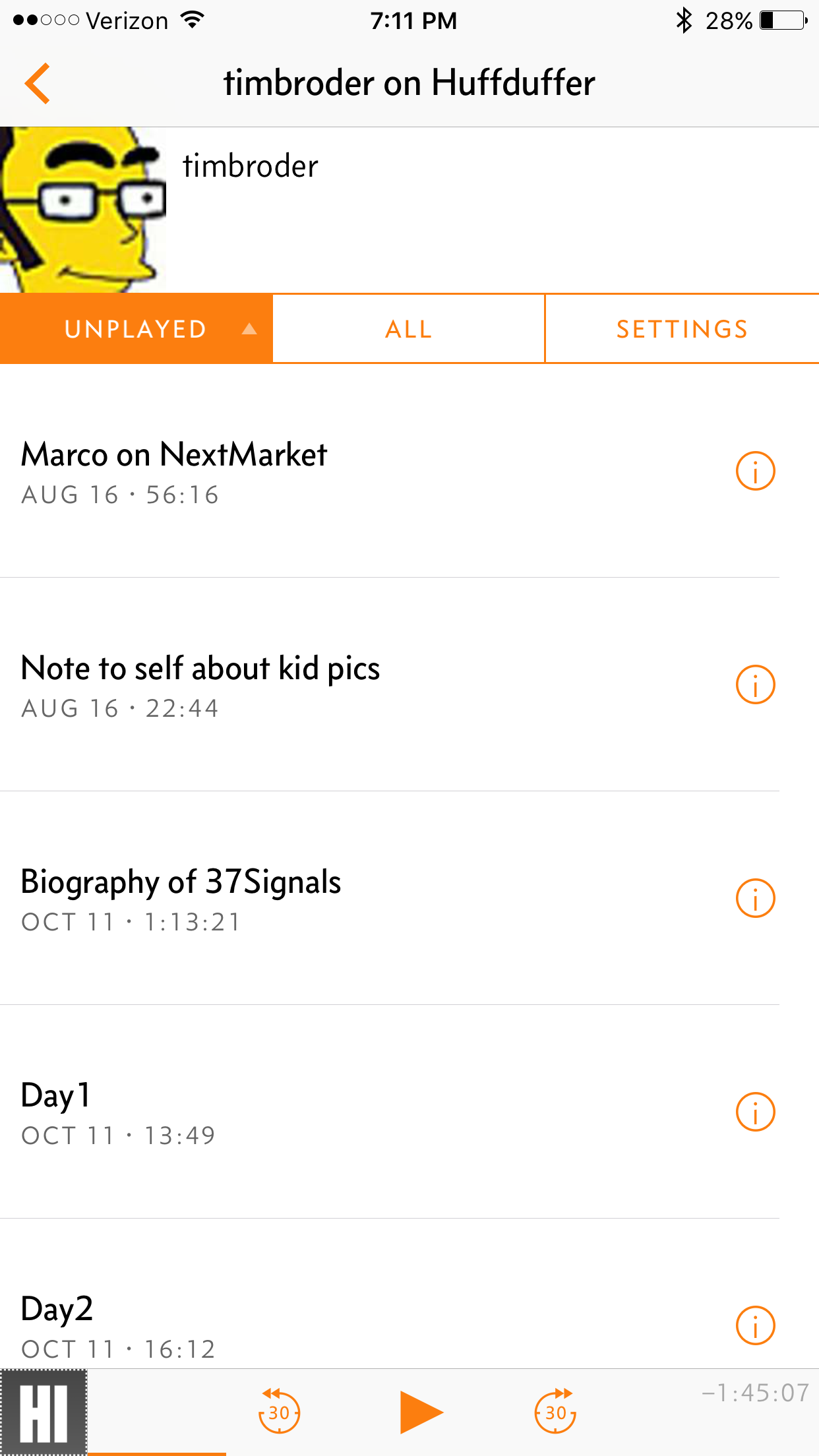I use Overcast as my podcast client because of it's SmartSpeed feature. This feature is now 100% free with the new 2.0 update. SmartSpeed has spoiled me. Before Overcast I would listen to most shows at 2x. This resulted in "chipmunk voice" which I dealt with to try to get through a few more episodes each week. Overcast let's me reduce this by speeding up playback by removing a certain % of silence.
Sometimes I'll find other recordings, episodes, or files that I want to listen to. I don't want to see if they are already in a feed somewhere, or subscribe to a whole podcast. So, these files just sat in a dropbox folder that I'd "listen to one day". I forgot it was there. Recently, CGPGrey was talking on Cortex about a similar problem (though with audio books). The result was this workflow below.
I've been using it to create a custom podcast feed of random audio files that I throw in dropbox. I get a notification in Overcast when they are ready, and I can add them to my existing listening queue. Awesome
Prerequisites
- Dropbox (iOS App)
- Workflow (iOS App)
- Any podcast client that accepts an RSS feed. (Overcast is 100% free)
- Huffduffer Account
- You have audio files in Dropbox somewhere
Setup
- Setup Dropbox on iOS
- Open this url in Safari
- Tap "Get Workflow"
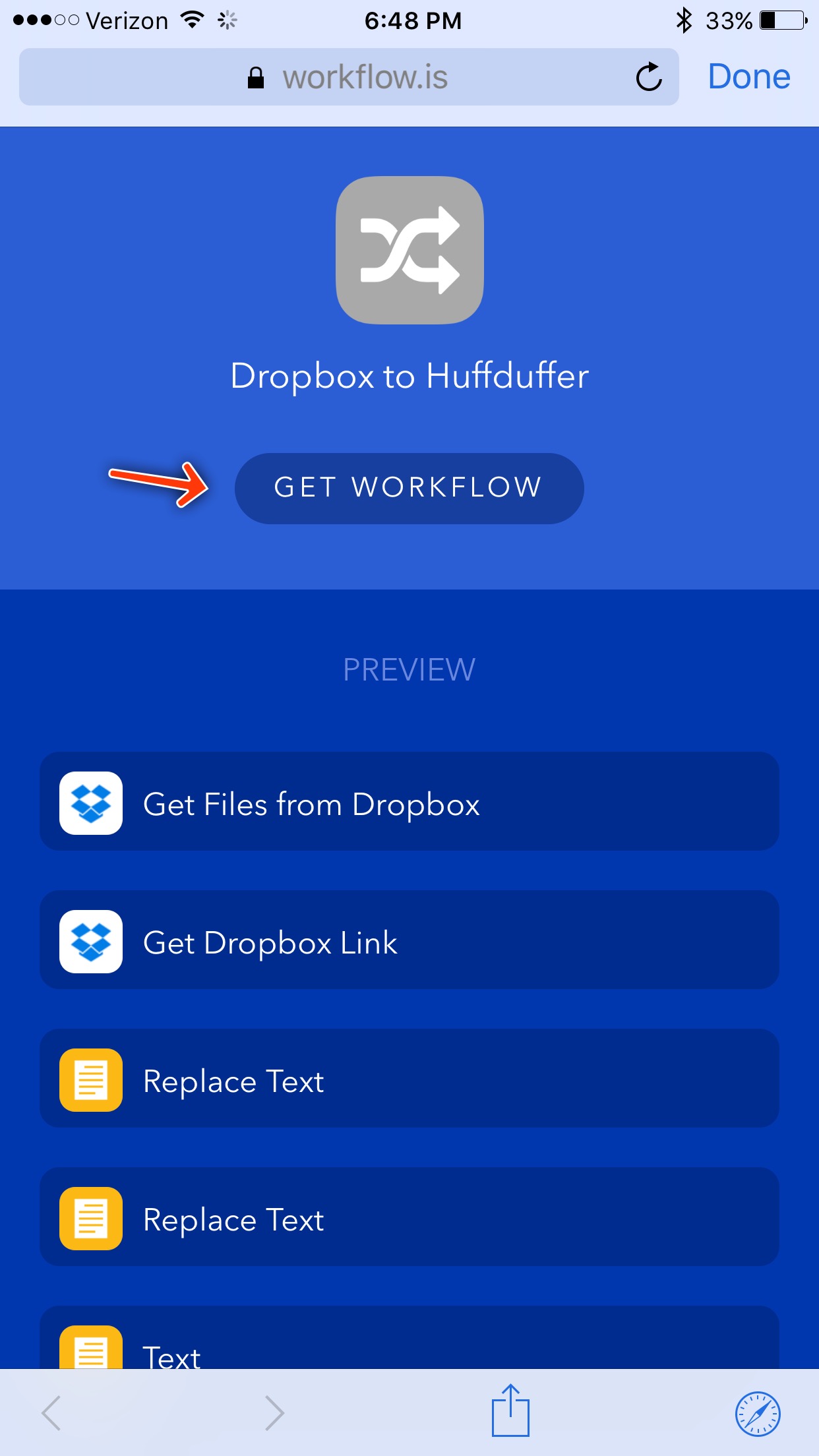
- Allow Safari to open Workflow
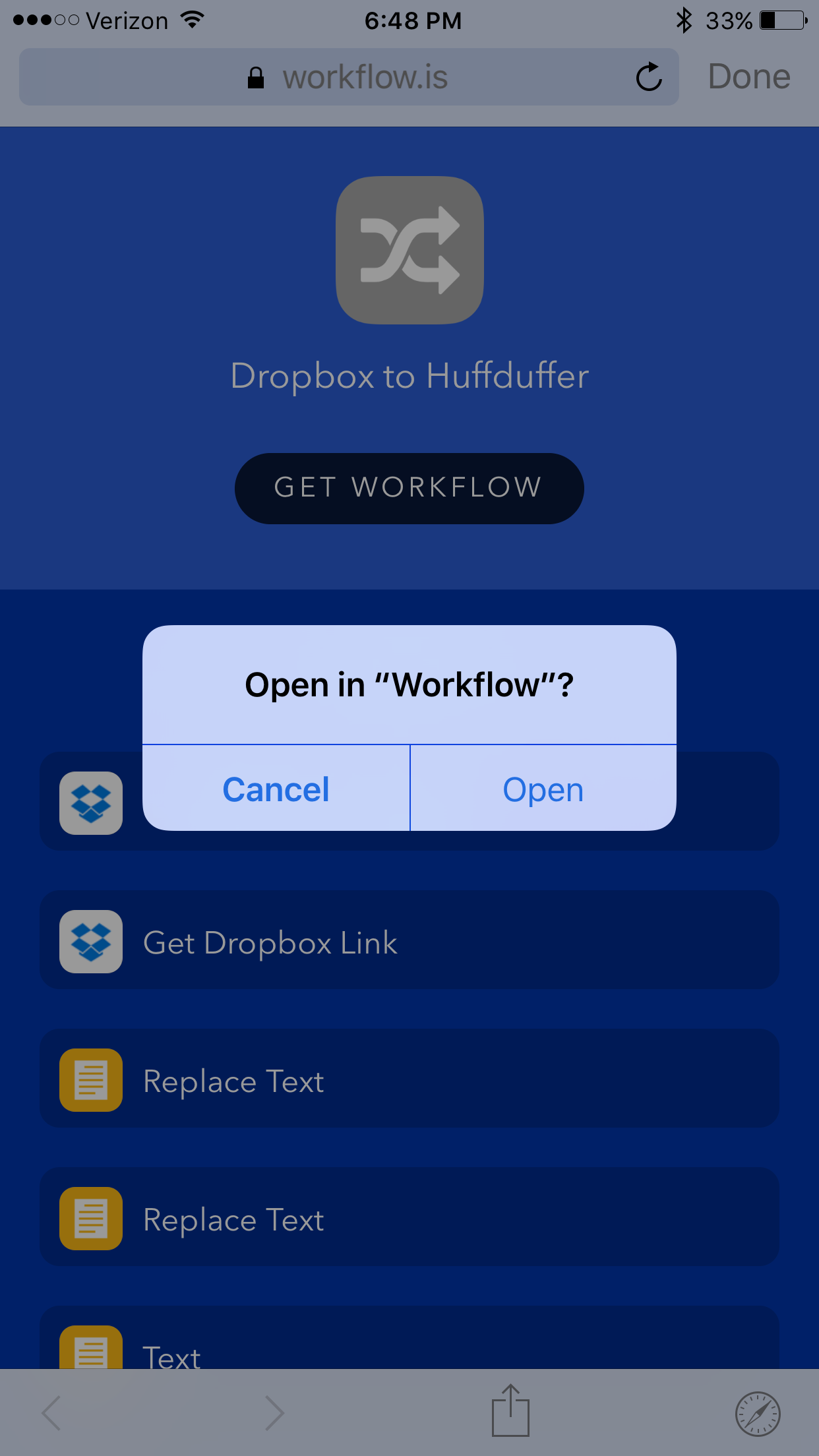
- Open the workflow in Workflow
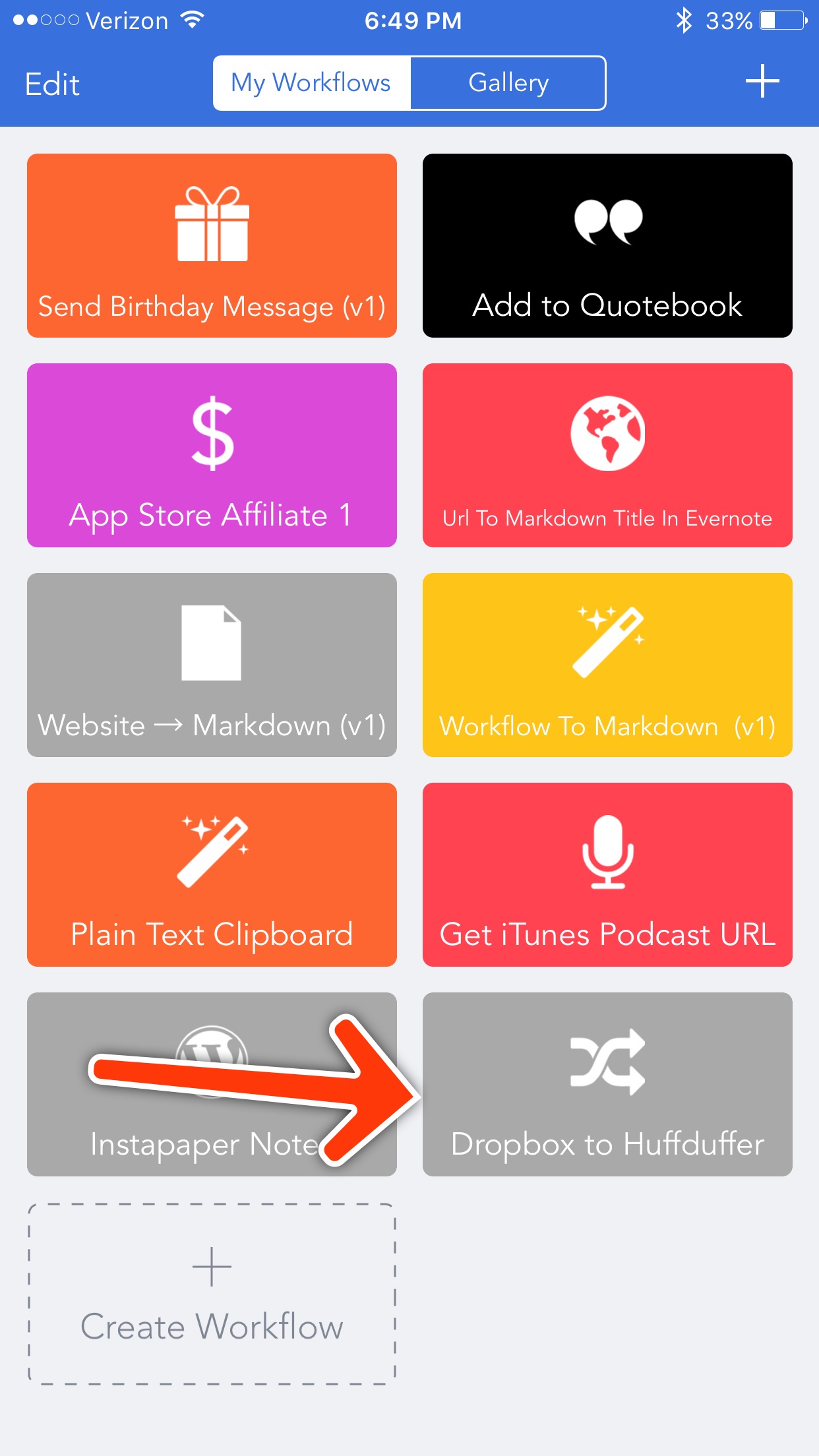
- Check to see if Workflow has access to Dropbox
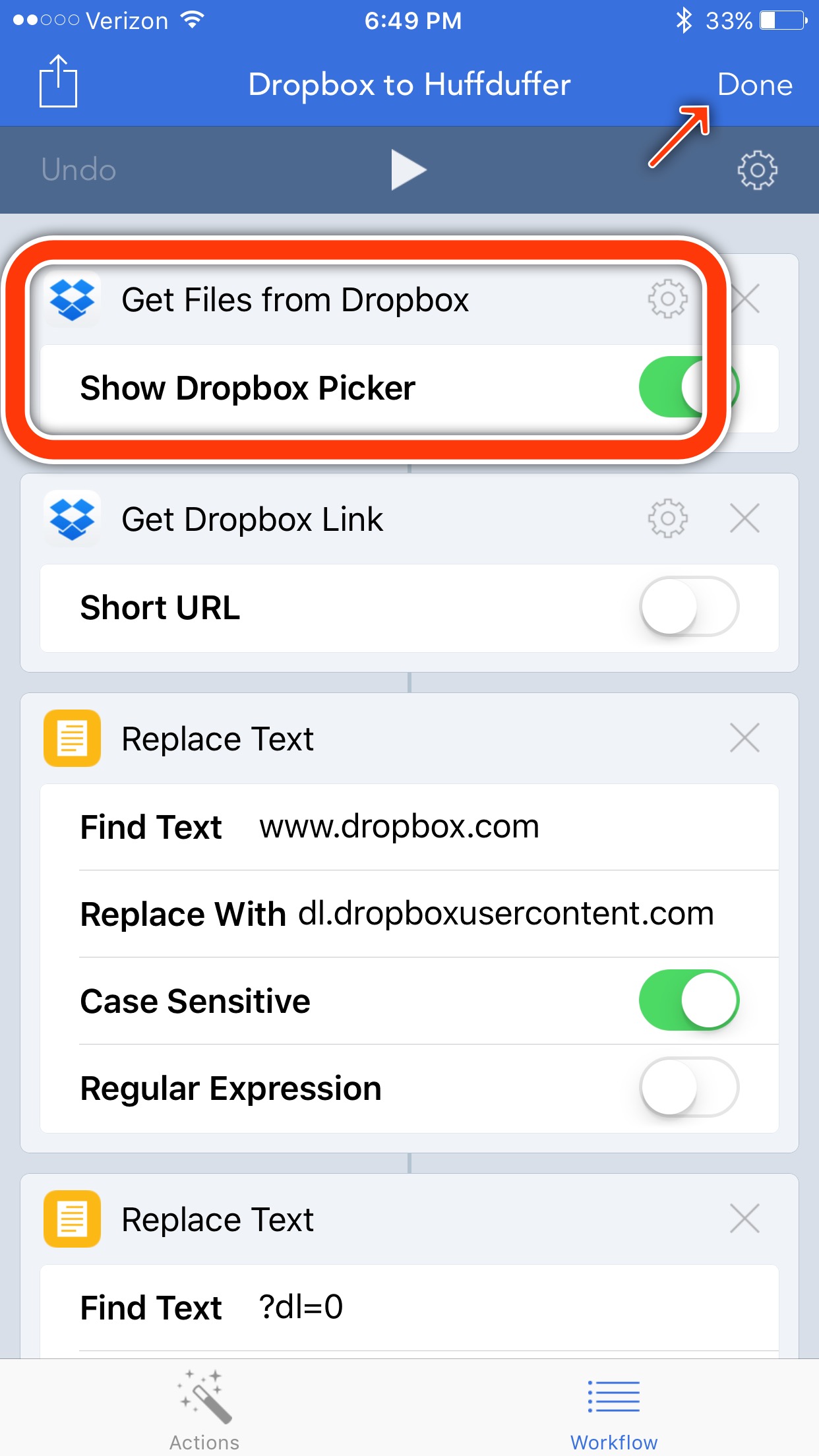
- Hit Done
- Go back into the workflow and run it
- Navigate to where your audio files are in dropbox
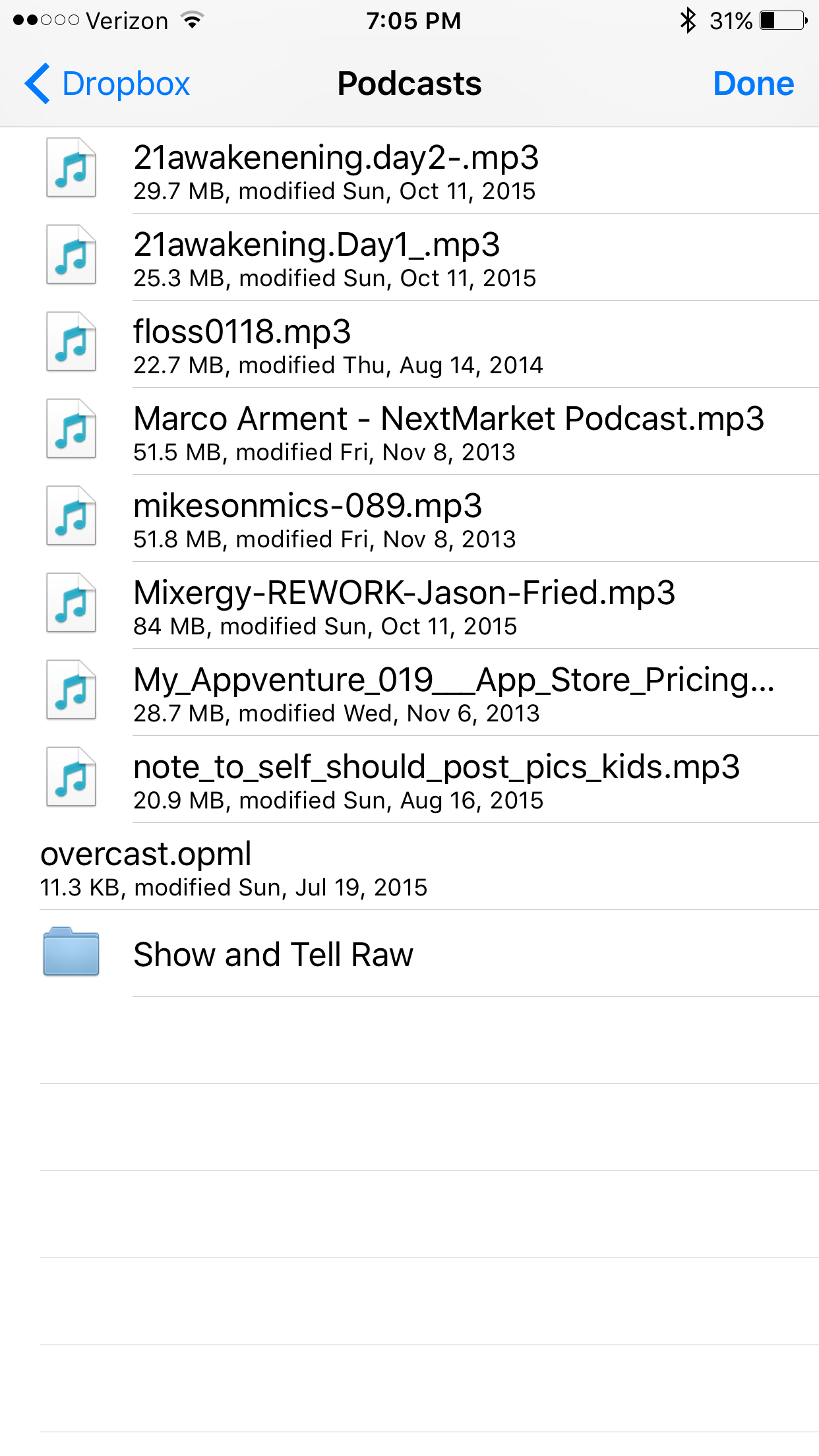
- Tap the one you want, and give it a Title
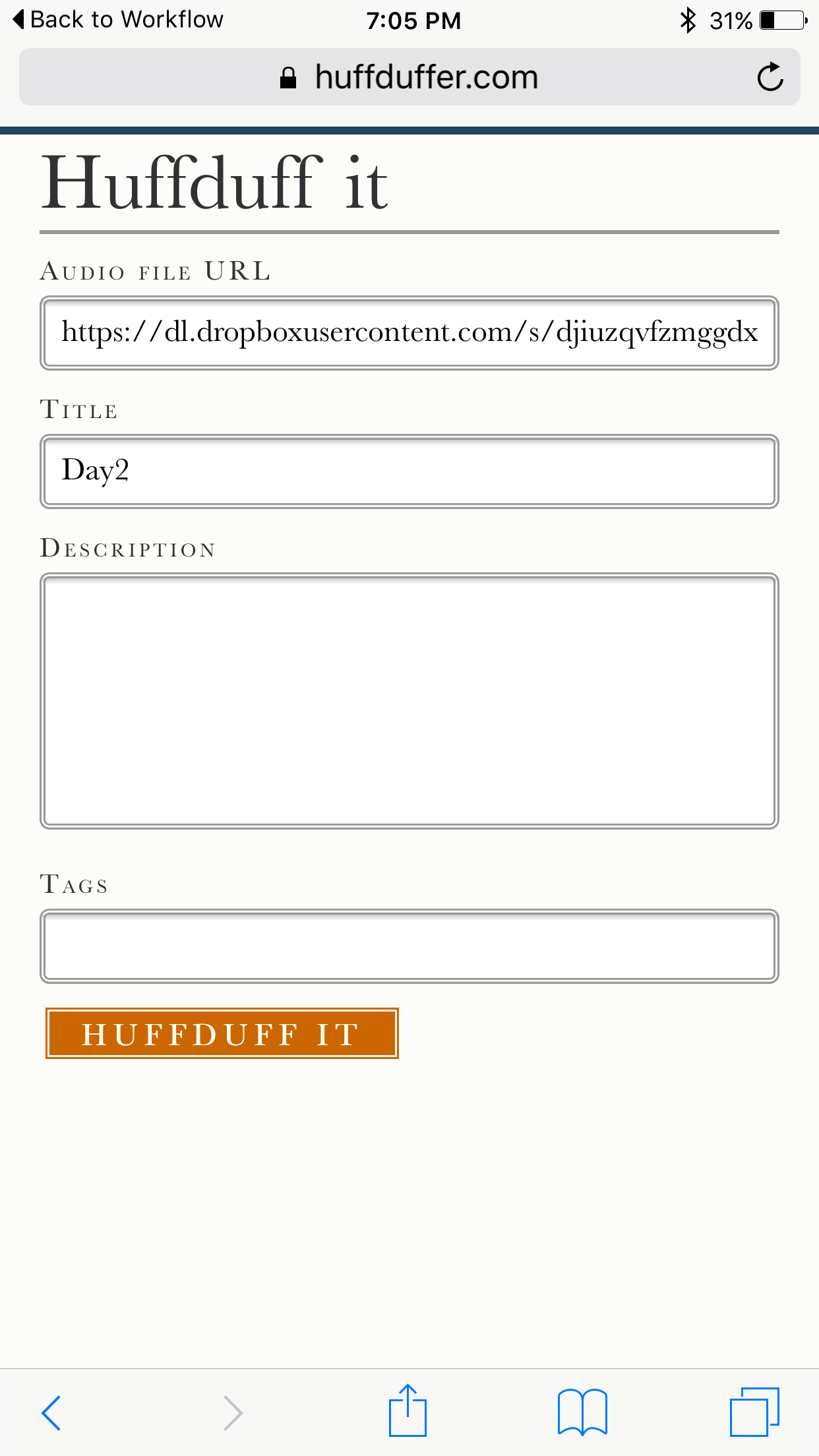
- Go to your profile page in huffduffer and grab the RSS url for your profile
- Add this by URL in your podcast app of choice
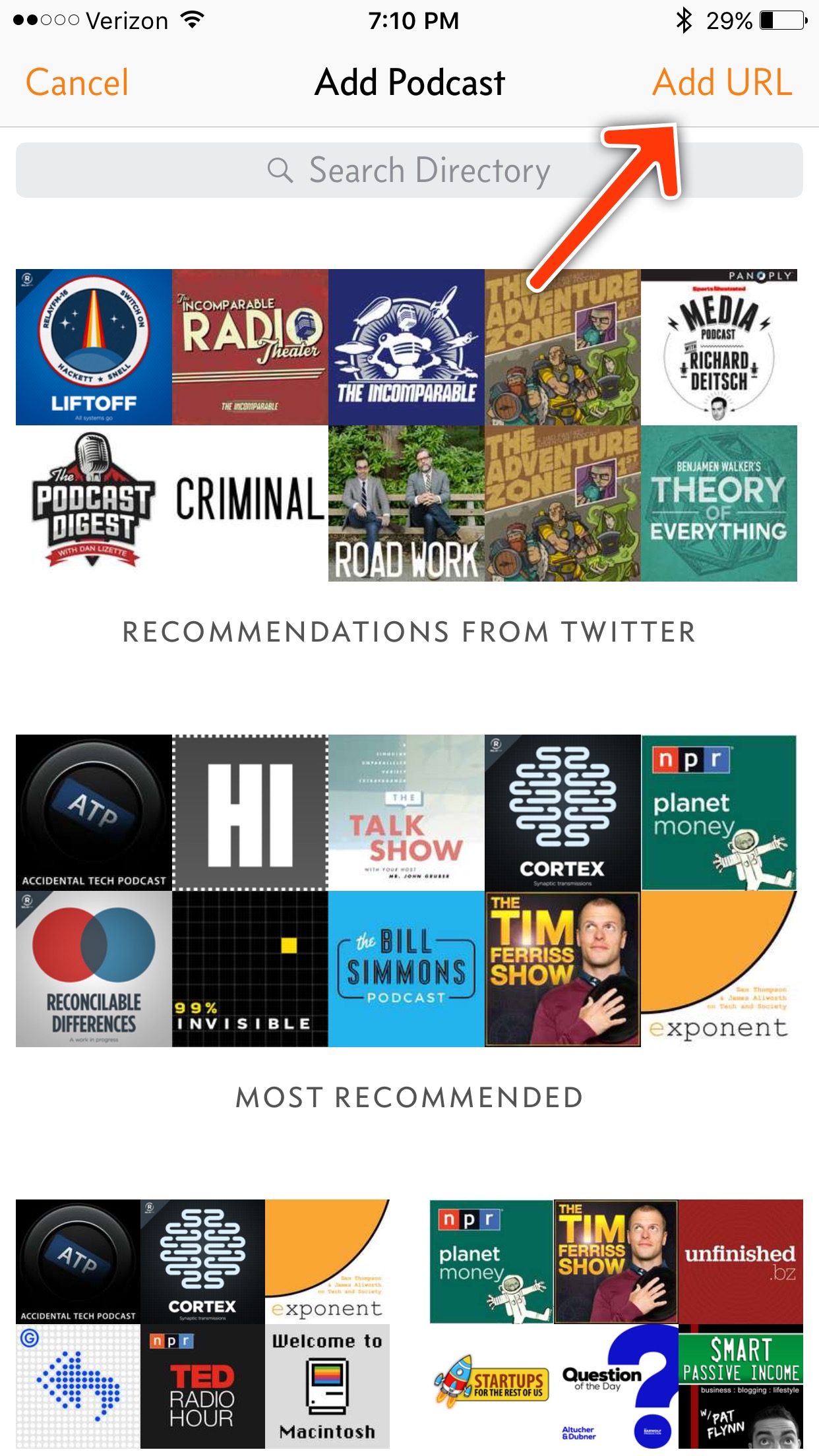
- You are done!